Documentation
Installing the Servd Plugin
There are a few ways to install the Servd plugin, the preferred method of installing the plugin is via composer on the command line.
Via Composer #
The following will add the latest version of the plugin to your project:
composer require servd/craft-asset-storageOnce downloaded you'll also need to enable the plugin on Craft's Plugin settings page.
Via The Control Panel #
-
Navigate to the Plugin Store in the Craft control panel.
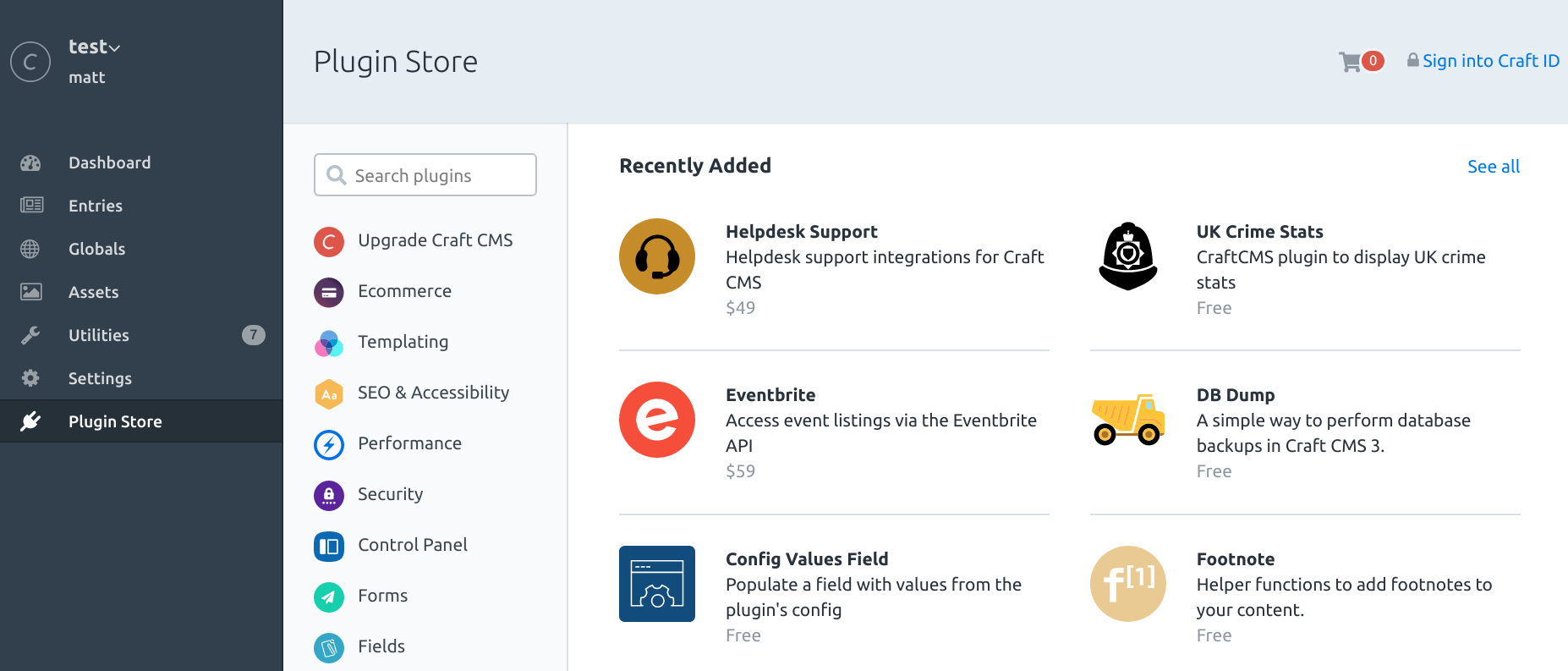
-
Search for 'Servd'
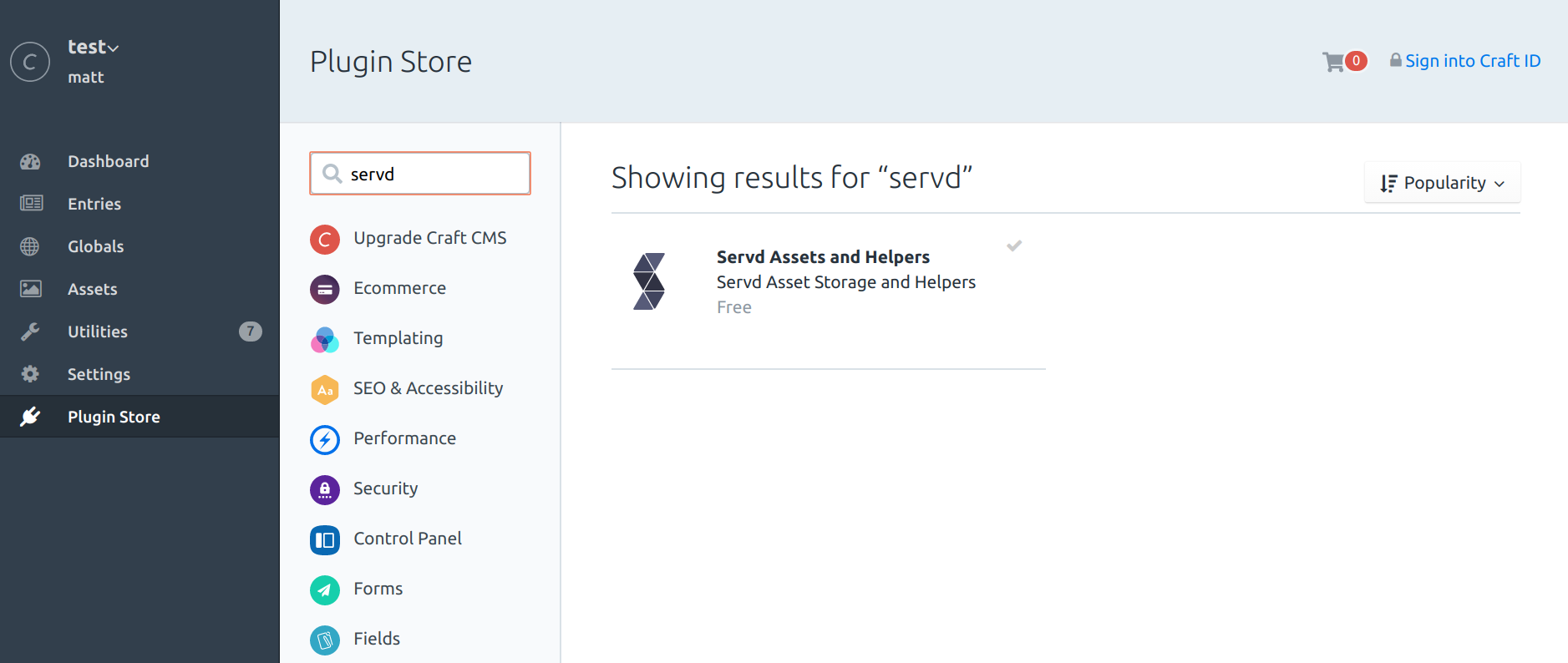
-
Select the 'Servd Assets and Helpers' plugin, scroll down and click 'Install'
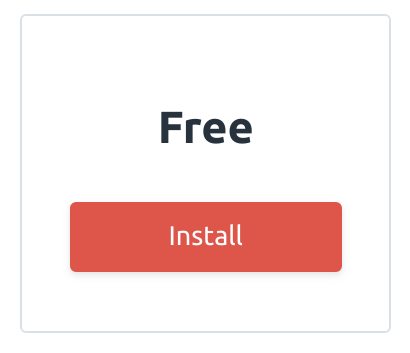
Getting Started #
If you would like to use Servd Asset Storage volumes during local development you will need to fill in the Servd Project Slug and Servd Security Key settings. The values for these can be found in the Assets page of the Servd dashboard.
The plugin will automatically try to load these values from the environment variables SERVD_PROJECT_SLUG and SERVD_SECURITY_KEY, so you can simply add these two environment variables to your local dev environment to get things working.
Alternatively, you can add them directly to the plugin's settings in the Craft Control Panel in which case they will be added to your Craft Project Config files (so make sure they are kept secret!).
